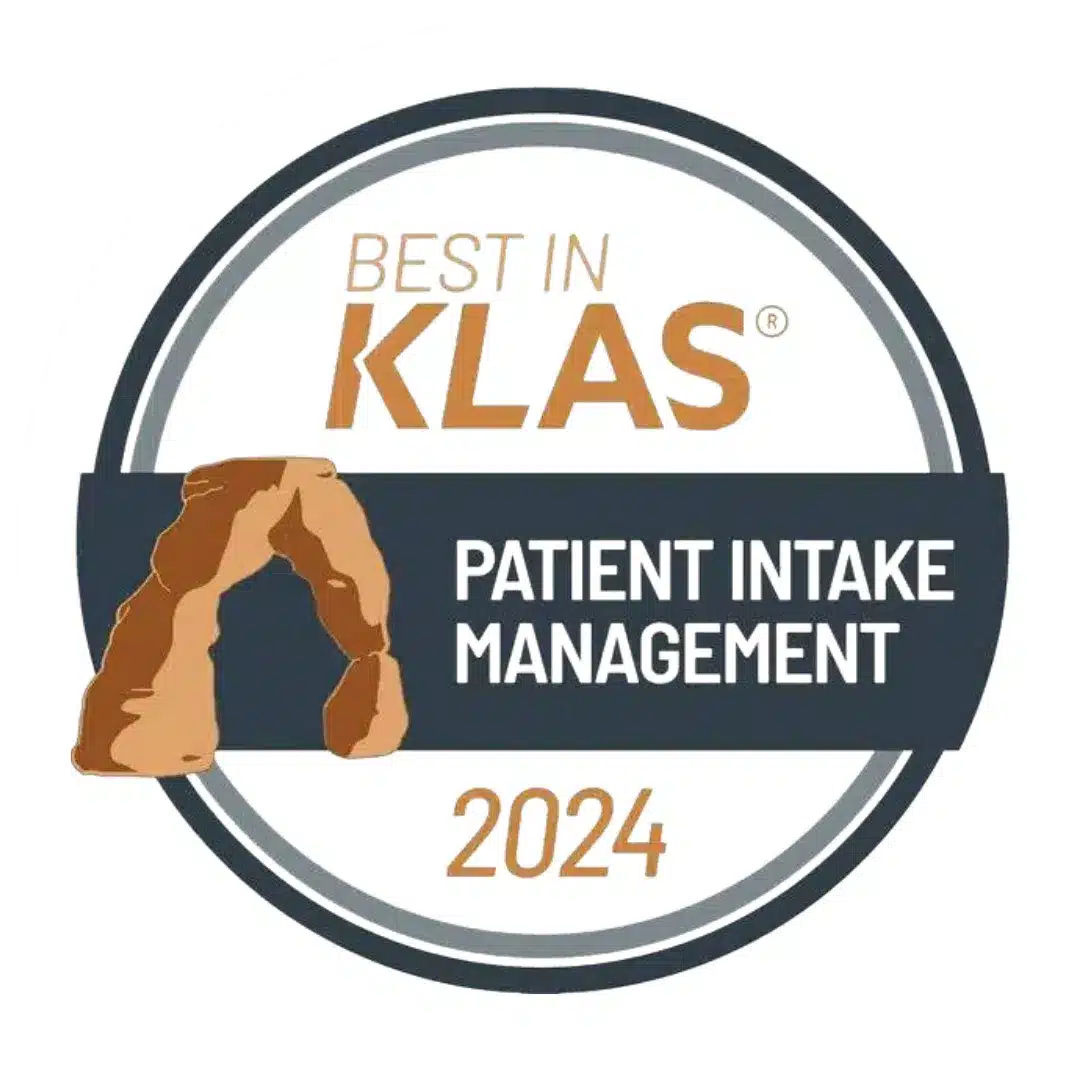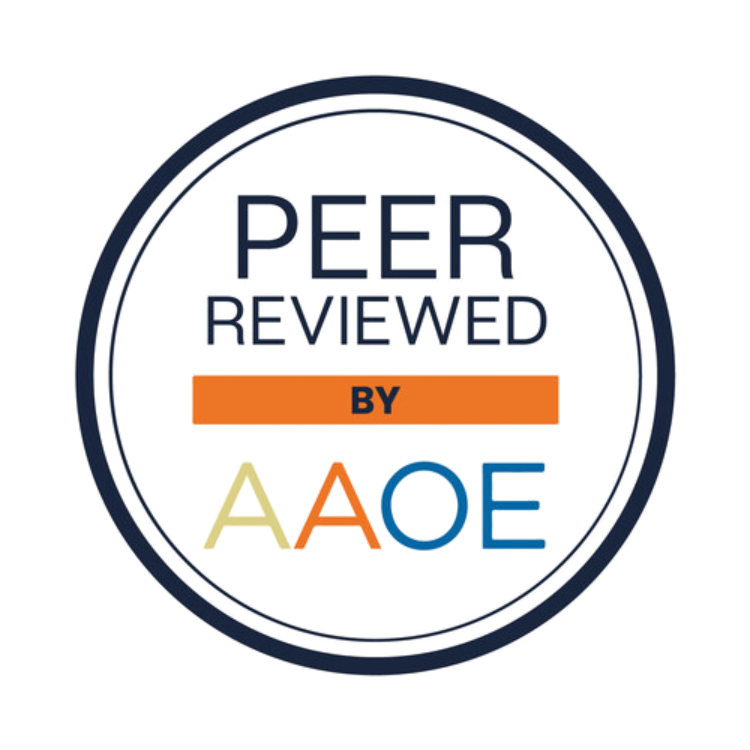Troubleshooting Audio Issues in Virtual Medical Consultations
Imagine you’re about to start a virtual medical consultation, and just as the doctor joins the call, you realize the audio isn’t working. Frustration sets in as you scramble to figure out what’s wrong, causing delays and unnecessary stress. Many people have experienced the annoyance of audio issues during these consultations, and it’s clear how important clear audio is for effective communication. Whether it’s catching important details or asking questions, clear sound ensures everyone is on the same page.
To have a smooth virtual medical appointment, it’s important to take a few simple steps. By checking and adjusting your settings ahead of time, you can avoid interruptions and stay focused on what matters most—your health. Here are some practical ways to fix common audio issues before they disrupt your virtual consultation.
Check Your Device Settings
Before you join your appointment, make sure your device is set up the right way. Start by opening your device’s settings and reviewing your microphone setup.
1. Select the Correct Audio Input: Check that the correct microphone is selected. Devices sometimes default to built-in microphones that might not offer the best sound quality, especially if another mic is plugged in.
2. Adjust Volume Levels: Make sure the microphone volume is turned on and not muted. Also, confirm your speaker or headphone volume is at a good level to hear clearly.
3. Restart Your Device: A quick restart can clear up minor system issues or software glitches that could affect your sound.
4. Test Your Microphone: If your device allows, do a quick mic test. This confirms everything is working before you join the consultation.
Getting these steps right ensures you’ll be heard clearly and won’t have to troubleshoot while the appointment is already underway.
Internet Connection Matters
Great audio also depends on a strong internet connection. If your signal is weak or frequently drops, your voice may sound garbled or you could miss parts of the conversation.
– Choose a Suitable Spot: Set up for your consultation close to your router. Avoid thick walls or long distances between your device and the router, as they can weaken your signal.
– Consider a Wired Connection: If possible, plug your device directly into your modem or router using an Ethernet cable. This can create a more stable connection compared to Wi-Fi.
– Limit Bandwidth Usage: Turn off other devices or apps that might be using internet at the same time. Streaming music or movies, large downloads, or video games can eat up bandwidth and affect your call’s quality.
Focusing on connectivity before your consultation helps create a smoother, interruption-free experience where conversation flows more naturally.
Google Meet Audio Settings
Since Google Meet powers the telehealth software you’ll be using, it’s worth reviewing its built-in audio settings as well. These controls let you fine-tune how you’re heard and how you hear others.
– Choose the Correct Microphone and Speaker: Once in a meeting—or during a test session—click the three dots in the bottom right corner to access the settings. From there, go to “Audio” and make sure your preferred mic and speaker are selected.
– Test Your Setup: Before your real appointment, consider running a test call in Google Meet. Say a few words and listen to yourself to make sure everything sounds right.
– Enable Permissions: Google Meet needs permission to use your microphone. If it’s not picking up your voice, check your browser settings and approve microphone access for the site.
Making small changes here is a smart way to avoid scrambling with settings in the middle of your conversation with the doctor.
Using External Audio Devices
Sometimes your built-in laptop or mobile device just doesn’t cut it for good audio. Using external devices like headphones or a separate microphone can improve clarity and reduce frustrating background noise.
– Headphones: A pair with a built-in microphone can significantly improve both how you hear and how you’re heard. It helps isolate your voice and cuts down on echo.
– External Microphones: If you already have a separate USB or plug-in mic, plug it in and select it from your device’s input settings. These often provide clearer, richer voice quality than standard options.
– Setup and Compatibility: Before your appointment, check for compatibility. If your device uses a USB-C or 3.5mm jack, your external audio gear should match. Plug in the device, wait for it to be detected, and select it in both system and Google Meet settings.
With just a few minutes of prep, you can transform how you sound and avoid the ‘Can you hear me now?’ frustration.
Make Your Next Virtual Consultation Smoother
Audio issues can make it hard to focus, especially when the conversation is about your health. But by taking a few minutes to check your device settings, connect to a stable network, adjust your Google Meet controls, and try better audio gear, you give yourself the best shot at a smooth visit.
Planning ahead means you’ll be less likely to face problems when the session begins. Comfortable, clear communication helps both you and your provider stay focused and make the most of your time together. So before your next appointment, run through these steps and head into your consultation with confidence.
If you’re ready to enhance your virtual consultation experience, explore how telehealth software systems can support seamless audio and more. At Yosi Health, we’re committed to helping you connect effortlessly with your healthcare provider. Discover more about how reliable technology can make your medical appointments stress-free.