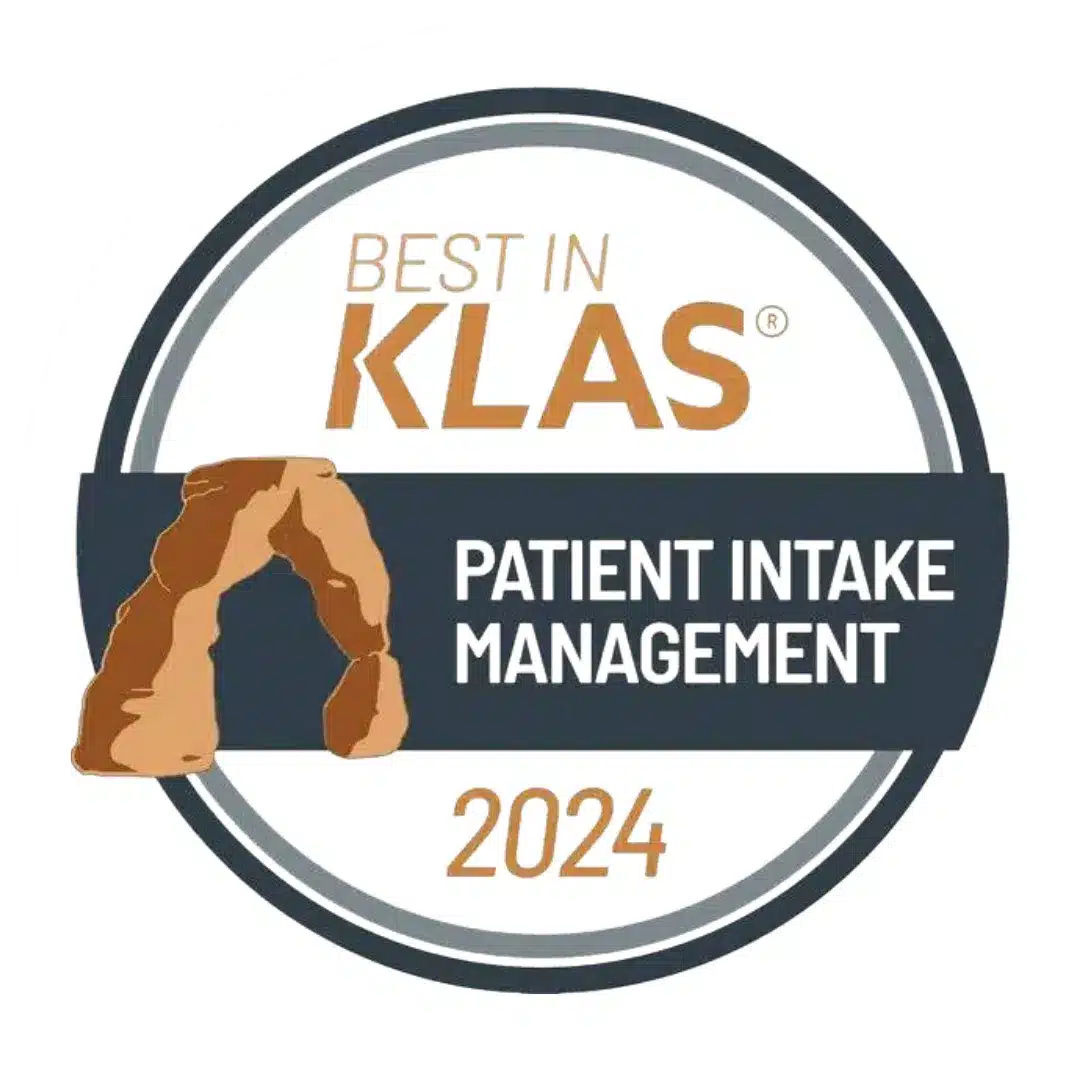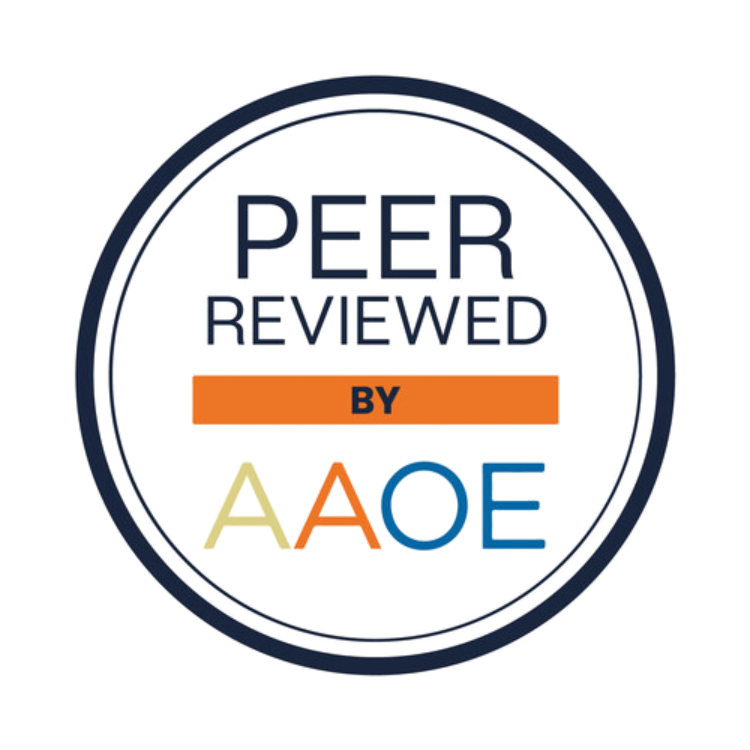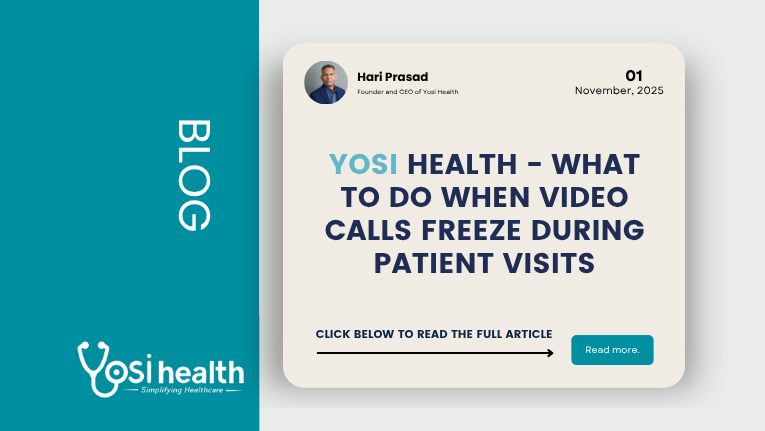
Yosi Health – What to Do When Video Calls Freeze During Patient Visits
Discover effective strategies to handle video call freezes during patient visits and enhance your telehealth software systems for seamless sessions.
What to Do When Video Calls Freeze
Telehealth makes it easier than ever for patients and providers to connect from anywhere—but nothing disrupts a virtual visit faster than a frozen video call. When the screen locks mid-conversation, it can create confusion, frustration, and even missed opportunities for care. These glitches can throw off the rhythm of the appointment and leave patients feeling disconnected.
Smooth, stable video calls help build trust and keep virtual visits on track. While not every interruption can be prevented, knowing how to respond when a freeze occurs—and how to minimize the odds of it happening again—helps both patients and providers maintain a seamless telehealth experience.
Why Video Calls Freeze During Patient Visits
Video call freezes typically stem from a few recurring issues—some technical, some environmental. Understanding the root causes makes it easier to troubleshoot quickly and prevent future disruptions.
Common culprits include:
- Weak or inconsistent internet connections: The most common cause of lag and dropped calls.
- Outdated telehealth software: Old or unpatched systems can’t keep up with new hardware and updates.
- Overloaded devices: Running too many background apps drains memory and processing power.
- Hardware limitations: Older webcams and microphones may not sync properly with modern platforms.
- Network congestion: Competing bandwidth from other devices (like streaming or gaming) can degrade performance.
For example, a provider may have a strong clinic network connection while the patient joins from home on shared Wi-Fi. If multiple family members are online, the video may freeze halfway through the visit—momentarily interrupting care and breaking the flow of conversation.
What to Do in the Moment
When a telehealth video call freezes, quick, calm action can often restore the connection without ending the visit. Try these steps to get things moving again:
- Check if audio still works. If sound continues, carry on while refreshing the video.
- Wait a few seconds. Many freezes resolve within 30 seconds on their own.
- Switch to audio-only temporarily. It’s better to maintain continuity than cancel.
- Have the user rejoin the session. A quick logout/login often clears issues.
- Close unused apps or tabs. Freeing up memory can improve performance.
- Confirm stable Wi-Fi. Avoid switching between networks mid-call.
Even a simple reassurance like, “Looks like the video paused—let’s give it a moment,” helps keep the experience calm and professional. Transparency builds confidence, even during a brief glitch.
Preventing Future Freezes
If video issues are happening regularly, it’s time to evaluate your telehealth setup. Long-term reliability starts with the right software and consistent maintenance.
Steps to strengthen your system:
- Keep telehealth software updated to ensure stability and compatibility.
- Use wired Ethernet in clinic rooms where Wi-Fi signals are weak.
- Provide quick tech training for staff to handle freezes calmly.
- Send patients pre-visit tips on testing internet and closing background apps.
- Develop a short checklist to review before each telehealth appointment.
For one clinic, addressing poor Wi-Fi coverage in a single wing eliminated 90% of their video disruptions. Sometimes, small infrastructure fixes lead to the biggest improvements.
Setting Expectations with Patients
Patient communication plays a key role in creating smoother telehealth experiences. Before appointments, consider sending a short message or checklist to help them prepare. Simple reminders like testing their internet speed or restarting their device can prevent problems before they start.
Keep messaging friendly and helpful:
- Reassure patients that occasional freezes are normal.
- Explain what you’re doing to fix issues in real time.
- Maintain a calm, conversational tone to keep trust intact.
- Offer clear next steps if reconnection fails.
When patients know what to expect, they feel more confident and less frustrated during technical hiccups.
Making Telehealth Work Better with Yosi Health
Video freezes are inconvenient, but they don’t have to derail your virtual appointments. With the right tools, quick responses, and strong communication, providers can turn minor disruptions into seamless, recovery-ready moments.
Yosi Health helps practices deliver reliable, patient-friendly telehealth experiences through advanced software solutions that enhance connection stability, reduce technical interruptions, and streamline virtual workflows.
Ready to ensure smoother virtual visits?
Explore how Yosi Health strengthens your telehealth systems.
Because even when technology pauses, patient care shouldn’t.